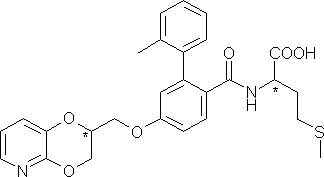Molecular docking with VEGA ZZ and Fred
1 Introduction
2 What's you need
3 FTase download
4 Protein preparation
5 Creation of the input files for NAMD
6 Run the NAMD minimization
7 Protein refinement
8 Ligand build and conformational search
9 Definition of the docking region
10 Molecular docking
11 Analysis of the docking results
12 Tips & Ticks
1 Introduction
VEGA ZZ, Fred and NAMD are very efficient tools to perform a complete
molecular docking analysis. This tutorial explains in details how was performed
the docking between the farnesyltransferase enzyme (FTase) and a set of
inhibitors as published in the paper: Bolchi C., Pallavicini M., Rusconi C.,
Diomede L., Ferri N., Corsini A., Fumagalli L., Pedretti A., Vistoli G., Valoti
E., "Peptidomimetic inhibitors of farnesyltransferase with high in vitro
activity and significant cellular potency", Bioorg. Med. Chem. Lett., 17(22),
6192-6 (2007).
2 What's you need
- VEGA ZZ release 2.2.0 or greater (click here for the
software setup).
- ISIS/Draw (free downloadable for academic non-profit use at
Elsevier MDL Web site) or
alternatively SketchEl included in VEGA ZZ package.
- Fred (available for free for academic non-profit use at
OpenEye Scientific Software).
- NAMD for Windows (click
here to download it, click here to
install it).
- Crystal structure of the human FTase complexed with the farnesyl
diphosphate (FPP) and the peptidomimetic inhibitor L739,750. available at
Protein Data Bank (PDB ID
1JCQ).
3. FTase download
You can download the FTase complex (1JCQ) structure using the PDB Web
interface or the tool integrated in VEGA ZZ:
- Start VEGA ZZ and select the File
 PDB download menu item.
PDB download menu item.
- Put 1JCQ in the PDB Id field and click Download. At
the end of the download, the protein structure will be shown in the workspace (for
more information, click here).
- Normalize the coordinates in order to translate the protein at the origin
of the Cartesian axis (Edit
 Coordinates
Coordinates
 Normalize).
Normalize).
- Save the molecule (File
 Save As) with
1JCQ file name. It's strongly recommended the use of the IFF/RIFF
file format because it's able to keep the maximum number of information (e.g.
atom types, charges, bond orders, etc).
Save As) with
1JCQ file name. It's strongly recommended the use of the IFF/RIFF
file format because it's able to keep the maximum number of information (e.g.
atom types, charges, bond orders, etc).
4 Protein preparation
The zinc ion must be unbonded to all atoms in order to assign the
correct atom types. It results bonded to the thiolate group of the L739,750, to
the ASP 297 B carboxylate, to the CYS 299 B thiolate group, to the ring nitrogen
NE2 of the HIS 362 B. To remove the wrong bonds, follow these steps:
- To make easier this operation, you must select the residues around the
zinc ion: select the zinc (View
 Select
Select
 Custom), clicking ZN*
in Atom column and + button. Choose the Proximity
tab, click on the zinc in the main window, select Residues in
What box, Atom in Around box and Normal in
Selection box. Put 3 as Radius and click + button. The
residues in a 3 Å sphere centred on the zinc will be
shown.
Custom), clicking ZN*
in Atom column and + button. Choose the Proximity
tab, click on the zinc in the main window, select Residues in
What box, Atom in Around box and Normal in
Selection box. Put 3 as Radius and click + button. The
residues in a 3 Å sphere centred on the zinc will be
shown.
- In the main menu, select Edit
 Remove
Remove
 Bonds
and choose One bond in What ? box. In the main window, click on the
atom pairs of each bond to delete (four pairs) or directly on the bonds.
Alternatively you can right-click the bond and choose Bond
Bonds
and choose One bond in What ? box. In the main window, click on the
atom pairs of each bond to delete (four pairs) or directly on the bonds.
Alternatively you can right-click the bond and choose Bond
 Remove in the context menu.
Remove in the context menu.
- Add the hydrogens (Edit
 Add
Add
 Hydrogens),
selecting Protein in Molecule type box to enable an extra
check for atom hybridizations, Residue end in Position of
hydrogens box and check Use IUPAC atom nomenclature. Finally,
click Add to place the hydrogens. Warning messages will be shown in
the console to inform you that some atoms have an unusual geometry and the
extra check has corrected the atom types.
Hydrogens),
selecting Protein in Molecule type box to enable an extra
check for atom hybridizations, Residue end in Position of
hydrogens box and check Use IUPAC atom nomenclature. Finally,
click Add to place the hydrogens. Warning messages will be shown in
the console to inform you that some atoms have an unusual geometry and the
extra check has corrected the atom types.
Adding the hydrogens, the thiolate groups of the L739,750 and the CYS 299 B
will be protonated, but they must be without hydrogens:
- Show the residues around the zinc as explained above.
- In the main menu, select Edit
 Remove
Remove
 Atom and click in the
main window on the hydrogens bonded to the two sulphur. They will be removed.
Alternatively, you can right-click the atom and select Atom
Atom and click in the
main window on the hydrogens bonded to the two sulphur. They will be removed.
Alternatively, you can right-click the atom and select Atom
 Remove in the context menu.
Remove in the context menu.
- The secondary aminic group of the L739,750 is protonated, and so
click on one hydrogen bonded to it.
The carbonyl of both C-terminal residues (HIS 367 A and GLU 424 B) are in aldehydic form and must be
edited to carboxylate:
- Select View
 Select
Select
 Custom,
choose Atoms
tab, click Reset
button to empty the Selection string, click HIS, 367 and A
in Residue,
Number and Chain columns, choose Normal in Selection
box and finally click + button. The HIS 367 A will be shown.
Custom,
choose Atoms
tab, click Reset
button to empty the Selection string, click HIS, 367 and A
in Residue,
Number and Chain columns, choose Normal in Selection
box and finally click + button. The HIS 367 A will be shown.
- In the main menu, choose Edit
 Change
Change
 Atom/residue/chain,
click on the aldehydic hydrogen.
Atom/residue/chain,
click on the aldehydic hydrogen.
- In Element field of Edit window, change H
to O and press Apply button.
- Repeat the same operation for the GLU 424 B.
- Close the Edit window.
The sucrose and the acetate are far to the binding site and so can be
removed:
- Edit
 Remove
Remove
 Residue, click on ACY 3002 and press the
Remove button.
Residue, click on ACY 3002 and press the
Remove button.
- Repeat the same procedure for the SUC 3010 residue.
Select all atoms (View
 Select
Select
 All) and remove the labels (View
All) and remove the labels (View
 Label atom
Label atom
 Off).
Off).
In order to optimize the crystal structure of the complex, it will performed an
energy minimization, using the CHARMM22_LIG force field keeping fixed the
protein backbone. The CHARMM22_LIG contains more parameters than the
standard CHARMM22_PROT for proteins.
- Fix the atom types and the charges (Calculate
 Charge & Pot.), checking Force field and Charges and selecting
CHARMM22_LIG and Gasteiger. Click Fix button. The
total charge is -25.
Charge & Pot.), checking Force field and Charges and selecting
CHARMM22_LIG and Gasteiger. Click Fix button. The
total charge is -25.
Before the energy minimization, the atom constraints must be applied. We want
to fix the protein backbone and the zinc ion, in order to avoid too many
modifications in the experimental structure.
- Select the protein backbone (View
 Select
Select
 Backbone).
Backbone).
- Select the zinc ion, showing the selection window (View
 Select
Select
 Custom), clicking the Reset button, selecting ZN* in the
Atom column, choosing Additive in the Selection box and
clicking + button.
Custom), clicking the Reset button, selecting ZN* in the
Atom column, choosing Additive in the Selection box and
clicking + button.
- In the main menu, choose Edit
 Coordinates
Coordinates
 Constraints,
select Fix in Mode box and Visible atoms in
Selection box. Finally, click Apply button. The fixed atoms
will be painted in blue and the free atoms in green.
Constraints,
select Fix in Mode box and Visible atoms in
Selection box. Finally, click Apply button. The fixed atoms
will be painted in blue and the free atoms in green.
- Save the molecule as
1JCQ.iff in IFF format.
5 Creation of the input files for NAMD
NAMD requires some files: the PDB and the PSF file of the molecule, one or
more parameter files and a command file defining the condition of the
calculation.
- Save the molecule in PDB 2.2 format (File
-> Save As...) with the 1JCQ.pdb file name, unchecking Connectivity
and checking Constraints
in the Options box. In this way the connectivity will not be saved and
the atom constraints will be included in the B column of the PDB file.
- Create the topological matrix saving the molecule in the X-Plor PSF
format (1JCQ.psf file name). Optionally, it's possible to check if all
force field parameters are available, selecting the force field name in the
Force field param. box. The CHARMM22_LIG force field was used in
the atom type attribution and so you must select the same force field.
- Copy in the directory where are placed the 1JCQ.pdb and 1JCQ.psf
files, the par_all22_na.inp, par_all22_prot.inp and par_all22_vega.inp parameter
files that are in the ...\VEGA ZZ\Data\Parameters directory. The par_all22_na.inp
and par_all22_vega.inp are required because it contains the parameters for the ligands.
- With a text editor (e.g. Notepad) create the input file with the following
commands (copy & paste them):
numsteps 50000
minimization on
dielectric 1.0
coordinates 1JCQ.pdb
outputname 1JCQ
outputEnergies 5000
binaryoutput no
DCDFreq 5000
restartFreq 5000
structure 1JCQ.psf
paraTypeCharmm on
parameters par_all22_na.inp
parameters par_all22_prot.inp
parameters par_all22_vega.inp
exclude scaled1-4
1-4scaling 1.0
switching on
switchdist 8.0
cutoff 12.0
pairlistdist 13.5
margin 0.0
stepspercycle 20
fixedAtoms on
fixedAtomsCol B
Save the file with the 1JCQ_min.namd name. This file allows to
perform a 50000 steps conjugate gradients minimization, saving the output
(coordinates and restart files) every 5000 iterations. For more information about
the parameters, please consult the
NAMD
User Guide.
6 Run the NAMD minimization
- Open the VEGA console (Start -> VEGA ZZ -> VEGA console).
- Go to inside your working directory with the cd command.
- In the console type:
namd2 1JCQ_min.namd > 1JCQ_min.out
If you have more than one CPU installed, you can speed-up the
calculation specifying the total number of CPUs:
namd2 +p2 1JCQ_min.namd > 1JCQ_min.out
In this case the PC has two CPUs and both are used for the calculation (+p2
option). The dual core (e.g. Athlon X2, Pentium D, Core 2 Duo, etc) and the
Pentium 4 with hyperthreading should use the +p2 option.
At the end of the calculation two files are generated: the 1JCQ.dcd
(trajectory file) and the 1JCQ.out. The first one is a binary
file that can't be opened with a text editor. It contains the atom coordinates of
each saved frame (10 frames, because one frame every 5000 was saved). The
second one is a text files containing the output messages generated by NAMD and
the energy information. We need to save the lowest energy structure:
- Open the 1JCQ.dcd file with VEGA ZZ (File -> Open). To open
a DCD trajectory a molecule file is required (e.g. in PDB or IFF format) with
the same name. You shouldn't have any problem because you have the 1JCQ.dcd
and the 1JCQ.iff file in the same directory.
The molecule will be shown and the Trajectory analysis
dialog will be opened.
- If you saved the 1JCQ.out file, the Energy Graph button will
be active. Clicking it, you can see the energy behaviour during the
calculation. The energy go down as you should expect by an minimization.
- Clicking the Last button in the Trajectory
analysis window, the lowest energy conformation is selected (see the
workspace).
- Save the best conformation (File -> Save As)
in IFF format (1JCQ_min.iff).
7 Protein refinement
The protein isn't ready for the docking because the ligands (FPP and
L739,750) are already inside and should be removed to create enough space in the
active site to dock the new ligands. In order to enlarge a little bit the
cavity, the co-crystallization water molecules included in a sphere of 8
Å radius centred at the zinc ion coordinates, will be removed
(1006, 1165, 1252, 1425, 1674, 1676, 1677,1678, 1680, 1684, 1686) because in a
biological environment, a ligand could replace a water molecule and in the
molecular docking is impossible to simulate it.
- Color the molecule by atom (View -> Color -> By
atom)
- Select the residues inside a sphere of 8 Å
radius centred on the zinc ion (see above).
- Edit -> Remove -> Residue, check Keep the window opened,
double click on FPP and 739 in the residue list.
- Remove all visible water molecules clicking on them in the main window.
- Display all atoms (View -> Select -> All)
- Save the molecule (1QBQ_dock) in IFF/RIFF and PDB 2.2
formats. The PDB file is required by Fred to perform the docking.
The protein is now ready for the docking.
8 Ligand build and conformational
search
In this section will be explained how one ligand (compound 4) reported
in the paper was built and how was performed the conformational analysis. This
step is required by the docking software to consider the ligand
flexibility because both ligand and protein are kept rigid.
- Create an empty workspace in VEGA ZZ (File -> New).
- Start ISIS/Draw, selecting Edit -> ISIS/Draw.
- Draw the following molecule:
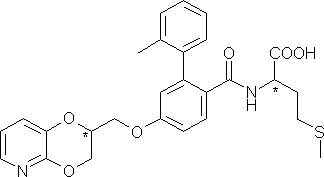
- In the ISIS/Draw main menu, select VEGA ZZ -> Send to VEGA. The molecule
will be sent to VEGA ZZ and automatically converted from 2D to 3D.
- Check both chiral centres because the conversion is unable to fix them:
the former, inside the pyridodioxane ring, must be R and the latter
(alpha carbon of the methionine group) must be S.
- If both centres are wrong (S, R) you can change them inverting
the Z atom coordinates (Edit -> Coordinates -> Invert Z). This
procedure allows to obtain the enantiomer.
- If only one chiral center is wrong, swap two bonds selecting Edit ->
Change -> Swap bonds and click two atoms bonded to the chiral center.
The subsequent conformational analysis will be performed by AMMP
applying the SP4 force field parameters that are dynamically assigned
starting from the bond types (single, partial double, double and triple). For
this reason, the bond order must be correctly assigned, but looking the ligand
structure you can see that the methionine carboxylate group has the two oxygens
bonded by single and double bonds instead of two partial double bonds.
- In the main menu, select Edit -> Change -> Bond type, choose
One bond and Partial double in Wath ? and Bond type
boxes.
- Click the carboxylate carbon and one oxygen. Repeat the operation for
the second oxygen.
- Click the Done button in the Bonds window.
At this step, the ligand structure need an energy minimization in order to
refine the 3D structure. The assignment of charges and potentials is not
required because it was done automatically during the 3D conversion.
- Select Calculate -> Ammp -> Minimization, in the Ammp
minimization window click the Default button, change Toler
to 0,01 and Conjugate gradients as minimization algorithm. To
start the calculation, press the Run button. The minimization will
converge in few steps because the structure was previously optimized by the
3D conversion.
- Remove the atom labels (View -> Label atom -> Off).
- Save the molecule in IFF/RIFF format as ligand4.iff.
Now we perform the conformational search based on the Boltzman jump algorithm
because the systematic search is too expensive in time terms due to the nine
flexible torsions of the molecule.
- Open the Ammp conformational search dialog window (Calculate
-> Ammp -> Conformational search) and press the Default button.
- In the Search parameters box, select Boltzman jump as
Method, put 5000 Steps, 60 degrees as torsion RMSD
and 2000 K as temperature (Temp.).
- Check Minimize all conformations, put 300 Steps and
0,01 Toler.
You must define the torsion angles that will be changed during the
conformational analysis:
- Press the Edit torsion button in the Search parameters
box: the Selection tools will be shown.
- In that dialog window, select Edit -> All flexible torsions: the
flexible torsion angles are automatically detected and shown in the main
window.
- Click Done to confirm the torsions.
- Check Trajectory and Energy to save all 5000 conformations
in the compound4.dcd file and the energy of each conformation in the
compound4.ene file.
- To start the calculation, click the Run button.
The Boltzmann jump approach generates the conformations randomly without
checking if they are similar. For this reason, the cluster analysis must be
performed:
- In the main menu, select Calculate -> Analysis.
- In the Trajectory analysis window, click the open button,
select and open the compound4.dcd file.
- Select the Cluster tab, choose Torsion RMSD in the
Method box, check Save energy, uncheck Active atoms only
and put 90 degrees in the RMSD field.
- Press the Ok button and save the new trajectory as
compound4_clust in Mol2 multi model format (this format is
required by Fred).
- The new trajectory file will contain about 50 conformations, the best
one for each cluster.
- Go to the directory containing that file and rename if from
compound4_clust.ml2 to compound4_clust.mol2.
WARNING:
Due to the stochastic nature of the Boltzmann jump approach, running two
conformational analysis of the same molecule, you could obtain different results
(e.g. different number of clusters).
9 Definition of the docking region
As explained above, the docking study will be performed by OpenEye's Fred.
This software requires a special file called box defining the FTase space
region in which the ligand will be docked. We assume that the ligand, developed
as antagonist, could occupy the catalytic pocket in which the FPP and the
L739,750 are placed in the crystal structure. For this reason, the box can be
defined by FPP, L739,750 atoms and the zinc ions (known to play an important
role in the catalysis). To increment the docking possibilities, the box will be
enlarged of 8 Å in all X, Y, Z dimensions (see the next
section).
- Clear the current workspace, selecting File -> New.
- Open the 1JCQ_min.iff file (File -> Open).
- Using the Atom selection tool (View ->
Select -> Custom), select the zinc ion, choosing the Atoms tab,
pressing the Reset button, clicking ZN* in the Atom
column, choosing Normal in the Selection box and finally
clicking the + button.
- Press the Reset button, select 739 in
the Residue column, choose Additive in the Selection
box and click the + button.
- Repeat the previous step selecting FPP in the
Residue column.
- Remove the invisible atoms (Edit -> Remove ->
Invisible atoms).
- Save the molecule as box in Mol2 file
format.
- Go to the directory containing that file and rename if from box.ml2
to box.mol2.
10 Molecular docking
To run the docking, you must have the following files in the same directory:
| File name |
Description |
| 1JCQ_dock.pdb |
FTase refined structure without the co-crystallized
ligands (FPP and L739,750) and the water molecules inside a sphere of 8
Å radius centred on the zinc ion. |
| box.mol2 |
Atoms subset defining the FTase region in which the
ligand will be docked. |
| compound4_clust.mol2 |
Ligand conformations used to simulate its
flexibility. |
WARNING:
You should have the OpenEye installation directory in the search path otherwise
you must type the full path to run Fred.
- Open the command prompt.
- Change the current directory to the folder containing the docking files
(cd command).
- Type this command and press return:
fred2 -pro 1JCQ_dock.pdb -box box.mol2 -addbox 8 -dbase compound4_clust.mol2 -oformat mol2
-conftest none -prefix 1JCQ-compound4 -refine lig_mmff
where:
| Option |
Argument |
Description |
-pro
|
1JCQ_dock.pdb
|
File name of the target structure in which the
ligand will be docked. |
-box
|
box.mol2
|
File name of the box file defining the target
region in which the ligand will be docked. |
-addbox
|
8
|
Expand the box size of 8 Å
for each dimension. |
-dbase
|
compound4_clust.mol2
|
Database containing all structures/conformations
that will be docked. |
-oformat
|
mol2
|
Save the docked structures in mol2 multi model
files. |
-conftest
|
none
|
Disable the database check to find redundant
structures. If you don't specify this switch, one conformation only
is docked. |
-prefix
|
1JCQ-compound4
|
Prefix used naming the output files. |
-refine
|
mmff
|
Minimize each complex using the MMFF force
field. |
For a description of the Fred theory and for a more exhaustive
description of the command parameters, consult the software documentation.
- Wait the end of the calculation.
Fred generates a *_docked.mol2 and a *_scores.txt file for each
scoring function:
| File |
Score |
1JCQ-compound4_chemgauss2_docked.mol2
1JCQ-compound4_chemgauss2_scores.txt
|
ChemGauss 2 |
1JCQ-compound4_chemscore_docked.mol2
1JCQ-compound4_chemscore_scores.txt
|
ChemScore |
1JCQ-compound4_consensus_docked.mol2
1JCQ-compound4_consensus_scores.txt
|
Consensus. This is not a real score function,
because it's the summary of all scoring functions. The Consensus of a
compound/conformation is calculated as sum of the rank position of each
score function in the score list (ChemGauss 2 + ChemScore + Plp +
ScreenScore + ShapeGauss). The first molecule in the consensus list is
the overall best docked one considering all scoring methods. |
1JCQ-compound4_plp_docked.mol2
1JCQ-compound4_plp_scores.txt
|
Plp |
1JCQ-compound4_screenscore_docked.mol2
1JCQ-compound4_screenscore_scores.txt
|
ScreenScore |
1JCQ-compound4_shapegauss_docked.mol2
1JCQ-compound4_shapegauss_scores.txt
|
ShapeGauss |
The .mol2 files contain the ligand poses with the same order of the
corresponding .txt score files starting from the best to the worst complex.
11 Analysis of the docking results
The analysis of the docking results will be performed by VEGA ZZ. As first
step, you need to choose the docking pose and to assembly the complex because
the mol2 files contains the ligand only without the FTase structure.
- As an example, we want analyze the best ranked complex by the consensus
score.
- In VEGA ZZ, open the 1JCQ_dock.iff file.
- In a new workspace open the 1JCQ-compound4_consensus_docked.mol2
(click New workspace in the Molecule placing window).
- In the Trajectory analysis window, you can select the pose moving the
slider or typing the pose number in the Frame number field. The best
consensus pose is the first one, and so you must select it.
To put the ligand inside the FTase structure you must copy & paste it.
- In the main menu, select Edit -> Copy.
- Change the current workspace clicking on the 1JCQ_dock label at
the bottom of the 3D display area.
- Select Edit -> Paste: the ligand will be inserted in the protein
structure.
The view is a little bit chaotic because all atoms are shown. To simplify it,
you could select the residues closer to the ligand:
- Show the ligand alone, selecting View -> Select -> Molecule,
click on the last molecule in the list of the Select molecule(s)
window, press the Select button.
- Select View -> Select -> Custom, choose the Proximity
tab, click on a ligand atom in the main window, select Residues in the
What box, Molecule in the Around box and Normal in the
Selection box. Put 4 as Radius and click the + button:
the residues with a distance lower than 4 Å will be shown.
- Look and find the best interacting residues.
Another analysis possibility, is the use of the VEGA ZZ
Evaluation of interaction tool, that requires the atomic charges and the
CVFF force field correctly assigned:
- Fix the atom charges (Gasteiger) and the atom
types (CVFF) as explained in the Protein
preparation section.
- Select the ligand as explained above.
- In the main menu, select Calculate -> Interactions.
- Click an an atom ligand to put the it in the
Residue/ligand field.
- Change the dielectric constant to 20 in order
to non overestimate the electrostatic interactions. Please remember that the
dielectric constant inside a protein is unknown and so it may possible
that you need more tests to adjust that value.
- The Threshold field allow to number of
selected residues. A good value is 3 %, meaning that the residues
contributing more than 3 % in the computation of the interaction energy are
shown.
- In theVisualization box, check Ligand,
Best residues, Worse residues and Water.
- In the Color box, check Ligand by
atom and By residue energy.
- Pressing the Evaluate button, the best
(attractive, cyan) and the worse (repulsive, red) residues are
shown and in the console, are reported the interaction energies for each
residue (firstly the attractive ones).
12 Tips & Tricks
- You should repeat the interaction analysis more times
adjusting the parameters to obtain a enough clear view.
- Remember that saving the complex in IFF/RIFF format,
the atom selection, the colors are kept and the world transformations
(rotation, translation and scale). This is useful to save the current view.
- Repeat the analysis for more than one pose (usually
about five) because is not sure that the first ranked pose is the best one
also.
- Repeat the analysis for more than one scoring
function. This is required at the first docking in order to choose the more
sensible function for your specific problem.
- If you have a reasonable number of ligands),
minimize the complexes with NAMD using the same procedure explained in the
5 and 6 sections of this tutorial.
- You could consider the possibility to apply atom
constraints during the minimization to preserve partially the crystal
structure, but if you want all atoms free to move, remember to delete the
last two lines in the NAMD input file.
![]() Select
Select
![]() All) and remove the labels (View
All) and remove the labels (View
![]() Label atom
Label atom
![]() Off).
Off).