The settings are classified in Main, Glass windows, Energy, Surface and Misc and they are accessible in their specific tab:
10.3 Preferences
The VEGA ZZ main settings can be changed
by the dialog box that can be shown selecting Tools
![]() Preferences
menu item. The parameters are automatically saved closing the software in ..\Vega\Config directory
creating a glprefs.n file where n is the user name and the number of the current session/port.
Some settings require to restart the program showing a request dialog
window.
Preferences
menu item. The parameters are automatically saved closing the software in ..\Vega\Config directory
creating a glprefs.n file where n is the user name and the number of the current session/port.
Some settings require to restart the program showing a request dialog
window.
The settings are classified in Main, Glass windows, Energy,
Surface and Misc and they are accessible in their specific tab:
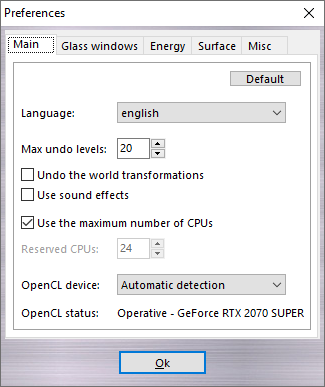 |
In this tab, you can change the GUI language. The Language field could be
auto (automatic language selection), english (built-in) and
italiano. Any other language could be used if it's correctly installed
in ...\VEGA ZZ\Locale directory. For more information about the language
translation, see language localization appendix. The OpenCL device field allows to control the OpenCL acceleration: Accelerator enables an accelerator card as IBM Cell Broadband Engine; Automatic detection scans all compatible devices and chooses the more suitable for your system; CPU enables the CPU emulation; Default select the default OpenCL device; GPU enables the GPU acceleration; Not used disables the OpenCL acceleration. For more information about the GPU acceleration, see the installation notes. |
|
|
Checking Enable the glass windows,
all windows appears transparent allowing to see the below layers. This
option requires Windows 2000 or greater to work properly. With the above
releases it doesn't have any effect. The Max. alpha slider sets the
transparency (alpha bending) when the windows are active (0 = full
transparent, 255 = full opaque). The Min. alpha slider sets the
transparency when the windows aren't active (the windows don't receive the
input focus). The Open alpha slider sets the starting transparency
when a new window is open and the Fade time slider sets the time in
ms for the animated fade-in and fade-out operations. |
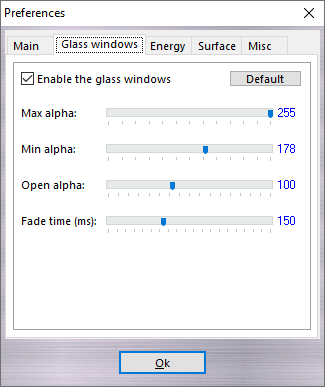 |
|
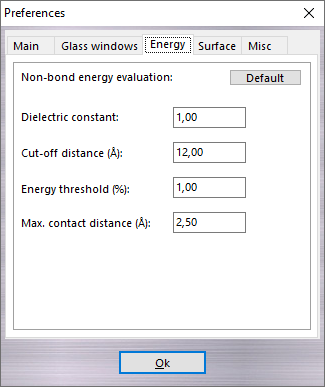 |
In this tab, you can change the parameters used in non-bond energy evaluations (e.g. evaluation of the interactions) such as Dielectric constant, Cut-off distance, Energy threshold, and Max. contact distance. Clicking Default button, the energy parameters return to the default values. |
|
|
10.3.4 Surface and volume settings This tab allows to set the default
parameters used in surface and volume calculations (e.g.
MD analysis and surface
visualization) such as the Probe radius, the Dot density
and the Mesh size. |
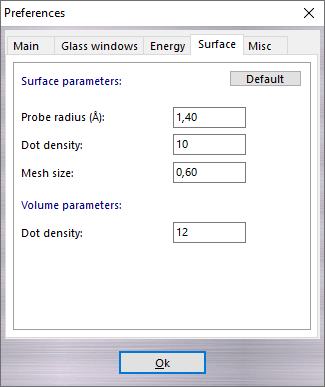 |
|
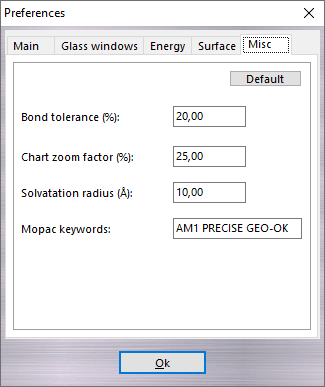 |
Bond tolerance allows to change the overlap of covalent radii used in the connectivity calculation (for more information
click here). Chart zoom factor changes the
Graph Editor scale factor. Solvatation radius sets the default value of the radius
used to solvate the molecules (see add solvent
cluster). Mopac keywords field defines the default keywords used in Mopac
calculations (see Mopac calculation). |
|